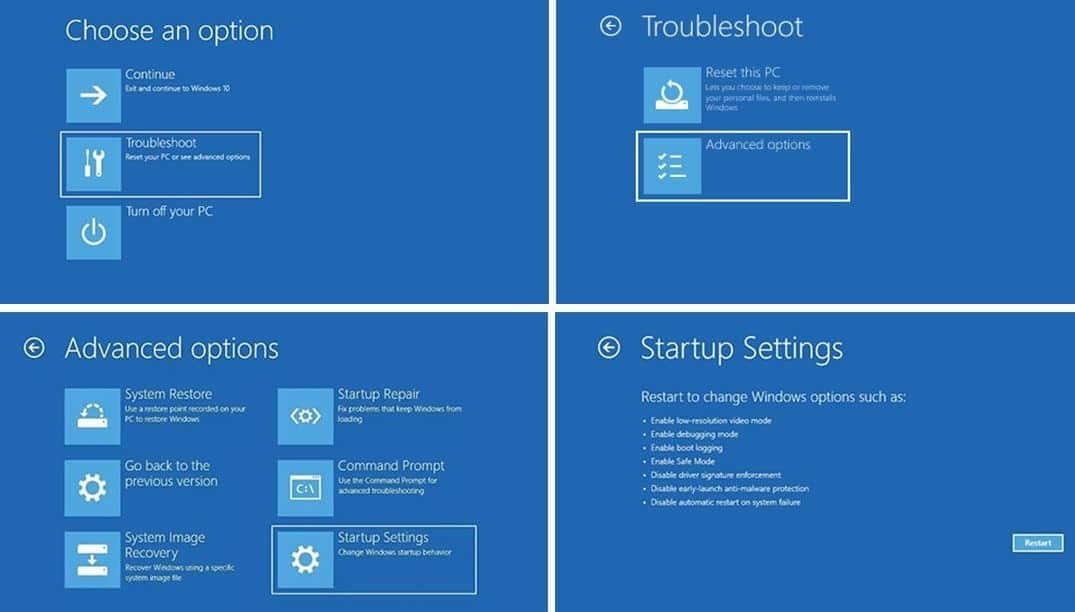Safe mode is a crucial feature found in various operating systems, acting as a lifeline for users encountering technical issues. Whether you are facing software conflicts, malware infections, or system crashes, safe mode allows you to boot your computer or device in a minimal state, disabling unnecessary drivers and applications. This simplified environment enables users to troubleshoot problems effectively, ensuring that they can restore their systems to full functionality.
Many users may find themselves puzzled by the concept of safe mode and how it operates within their devices. By understanding what safe mode is and how to utilize it, you can significantly enhance your troubleshooting skills. It’s important to recognize that safe mode is not a permanent fix but rather a temporary solution that allows you to identify and resolve underlying issues.
In today's fast-paced digital world, technology can sometimes fail us unexpectedly. This is where safe mode steps in as a reliable option to diagnose and rectify problems. By providing a stripped-down version of your system, safe mode helps you take the first step towards recovery, making it an essential tool for both casual users and IT professionals alike.
What Is Safe Mode?
Safe mode is a diagnostic mode in various operating systems, such as Windows, macOS, and Android. It allows users to start their devices with minimal drivers and services, which can help isolate problematic software or hardware. When in safe mode, the system runs only the essential processes, making it easier to troubleshoot issues without interference from third-party applications.
How Does Safe Mode Work?
When you boot a device in safe mode, it loads a minimal set of drivers and system files. This process prevents non-essential applications from starting, allowing users to focus on identifying and resolving issues. For example, if a user has installed a new program that causes instability, booting in safe mode can help them uninstall the software without interference from the problematic application.
What Are the Different Types of Safe Mode?
Safe mode can come in various forms, depending on the operating system. Here are some common types:
- Standard Safe Mode: Loads the basic drivers and services.
- Safe Mode with Networking: Includes network drivers, allowing internet access for downloading updates or drivers.
- Safe Mode with Command Prompt: Opens a command line interface for advanced troubleshooting.
- Safe Mode with Low Resolution: Runs in a lower screen resolution, useful for resolving display issues.
Why Should You Use Safe Mode?
Safe mode is an invaluable tool for diagnosing and fixing issues that may be affecting your device. Here are a few reasons why you should consider using safe mode:
- Identifying problematic software: Safe mode allows you to determine if issues are caused by recently installed applications or drivers.
- Removing malware: With only essential processes running, safe mode can make it easier to remove viruses or malware.
- Restoring system settings: You can use safe mode to access system restore points and revert changes that may have caused instability.
How Do You Enter Safe Mode?
Entering safe mode varies depending on the operating system. Here’s how to do it for some popular systems:
- Windows: Restart your computer and when the boot screen appears, press F8. Select "Safe Mode" from the menu.
- macOS: Restart your Mac and hold down the Shift key immediately after you hear the startup sound.
- Android: Press and hold the power button, then tap and hold "Power Off" until you see the option to reboot in safe mode.
What Can You Do in Safe Mode?
While in safe mode, you can perform various tasks to help resolve issues, including:
- Uninstalling problematic applications or drivers.
- Running antivirus scans to remove malware.
- Performing system restores to revert to a stable state.
- Updating drivers and software for better compatibility.
What Are the Limitations of Safe Mode?
While safe mode is a powerful tool, it has its limitations. Here are a few things to keep in mind:
- Limited functionality: Some features and applications may not work in safe mode.
- Not a permanent solution: Safe mode is designed for troubleshooting, not for everyday use.
- Potential data loss: If issues are severe, accessing data may still be a challenge.
Can Safe Mode Fix All Problems?
Although safe mode is a helpful diagnostic tool, it cannot fix every issue. It can help identify problems and allow users to take corrective action, but some issues may require professional assistance or more advanced troubleshooting techniques. It's essential to approach safe mode with the understanding that it is one part of a broader toolkit for maintaining and repairing your device.
Conclusion: Embrace Safe Mode for Effective Troubleshooting
In conclusion, safe mode is a powerful ally in the world of technology, providing users with a streamlined environment to diagnose and resolve issues. By understanding how to utilize safe mode effectively, you can take control of your devices and ensure they run smoothly. Whether you're a casual user or a seasoned tech expert, safe mode remains an essential tool in your troubleshooting arsenal.
Article Recommendations
- Reginald Johnsons Age What We Know
- Henry Olyphant Age Quick Facts Info
- Ultimate Guide Perfect Sentiments For Christening Cards